 Topic RSS
Topic RSS19:02, EEST
April 22, 2022
 Offline
OfflineI’m trying to get OPC Server points / tags over to a database. I’m trying to use Prosys OPC UA Historian. I’ve installed MSSQL 2014 on a Windows 7 machine along with this Prosys program. I created a table in MSSQL2014. I start the Prosys software and in the Database Connection pop-up I select Microsoft SQL Server, localhost, the port that is listed in ( Sql Server Configuration Manager / Protocals / TCPIP / Properties / IP Addresses / IPALL / TCP Dynamic Ports), selected the instance / custom / my database instance name shown in SQL Managment Studio, and press “Test Connection”.
When I do this, and many variations of this, the message box next to the “Test Connection” button displays an error message, “Could not connect: I/O Error: SSO Failed: Native SSPI library not loaded. Check teh java.library.path system property.
Any thoughts?
I’ve also went through these step with MS SQL 2019 on a Windows 10 machine. Same results.
14:12, EEST
April 3, 2012
 Offline
OfflineHi,
Sorry for the problem.
Hmm for “… I created a table …”, you should not do that, the software will create all tables it needs (and basically needs all the permissions to do those). Also it is only tested so that it is the one who creates them; there is a “liquibase database versioning” system being used, I’m not 100% sure does it work if the table(s) existed already.
The manual is in the download page (or https://downloads.prosysopc.co…..Manual.pdf), there is an important step of MS SQL server, in section 1.2.3. The app cannot use the “native windows” authentication (there might be workarounds, we have not tried), so you must ensure TCP/IP Protocol is enabled and SQL Server Browser service is running. Also SQL Server Authentication must also be enabled.
Could you check that is done and does it fix the problem?
(Note that it has been a while since I have personally dealt Historian-related problems, so this is based on https://stackoverflow.com/ques…..ibrary-not for the error and the knowledge that it didn’t work when we developed Historian, though maybe now there would be a way to make it work per the post, though that is sort of outside support scope at least for now as it would be a new feature to support the native auth.)
P.S.
We probably should improve the dialog so it would tell this…
1 Guest(s)

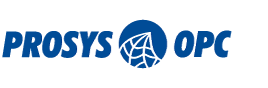
 Log In
Log In Register
Register



